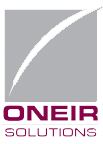Date is outside three fiscal years. You may wish to close year end through GL. Press SPACE to continue.
If you receive the preceding message when entering Oneir Software you must perform a year end close to continue working in the current fiscal period.
Please perform the following steps bellow if you wish to continue.
1. ENSURE THAT EVERYONE IS OUT OF ONEIR AND ALL OTHER WORKSTATIONS.
2. Take a back up of your data. If you do not have a normal automatic back up procedure, you may use the back up data option in the Other Options menu. This must be done before proceeding. You will lose the general ledger data only for the first of the three years you currently have open. You MUST print any reports for the year being removed BEFORE running this routine.
3. Go to the General Ledger Menu.
4. Go to Carry out year end closing?
5. Read the on screen message and ensure that you have checked all information it directs.
6. During the year end a secondary back up will be created, but only select files are taken, this back up will rarely be sufficient if a restore is needed. You MUST take a back up through other options first.
7. Once you have completed this routine, it is wise to verify the new fiscal periods. From the Oneir Solutions Master Menu, press “I” for initialization, choose option 4 “Set up fiscal periods… “. Verify the fiscal periods are correct.
For more detailed information on closing a year, please see the daily/monthly/yearly procedures section of the General Ledger section of your manual. Please consult these sections for information on Stocktaking, removing invoices, etc. If you have any further questions, or need clarification of something in the manual, please do not hesitate to contact us. Tel: (416) 322-3580 Fax: (416) 322-0809 E-mail: [email protected]