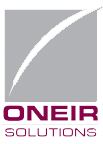The best Global ERP Solutions Ensure Key Performance Indicators (KPIs) evolve from the Business Plan
Key Performance Indicators (KPIs) evolve from a well thought out Business Plan. The business plan should identify the key tasks which need to be effectively implemented to provide an opportunity to be successful. These Key Success Factors then need to be translated into the performance indicators that in turn need to be associated with all areas of the business using global ERP solutions so that the company is consistently operating in lockstep towards the same goals.
The key performance indicators need to be able to digest raw sets of values, which can be fed to global ERP solutions and similar systems that aggregate the data and product the indicators. There are two major types of KPI categories. The Quantitative which presents a specific value with targeted goals. These can be set up on an ERP software solution, such as the Oneir Solutions ERP Software, so that progress can be monitored against the KPI targets.
Qualitative values based on perceptions, tastes, or opinions are […]